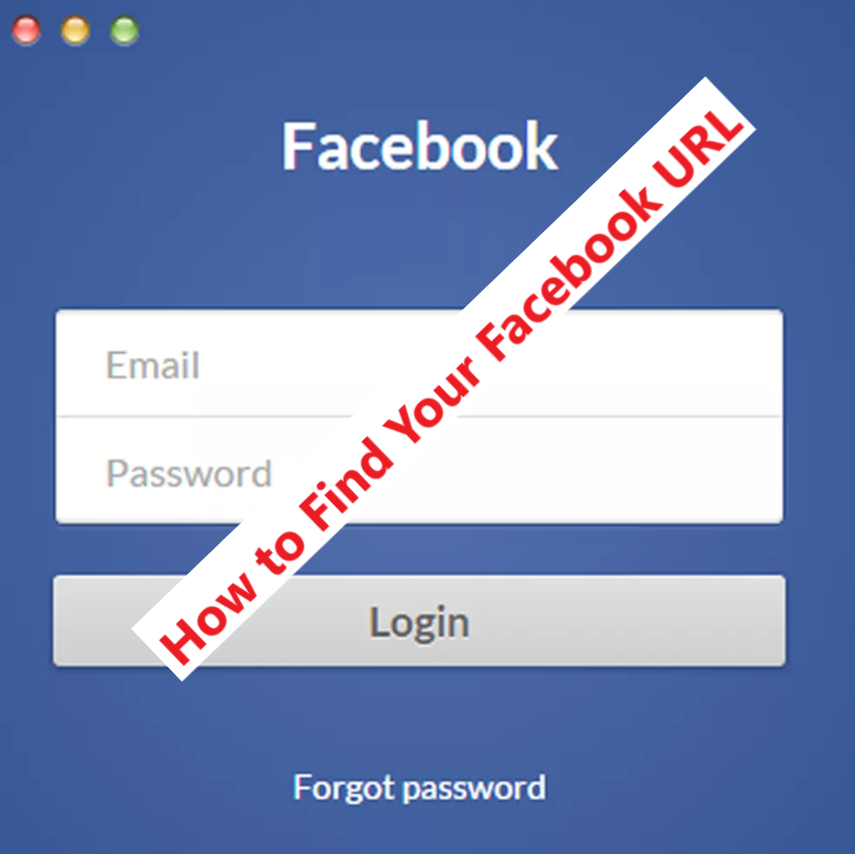How to Find Your Facebook URL – Are you looking to share your Facebook profile or page with others, but you’re not sure where to find the URL?
In this guide, we’ll walk you through the process of finding your Facebook URL on different devices, including mobile apps, iPhones, and desktops.
Discover how to effortlessly locate your Facebook URL and easily share it with friends, family, or potential followers.
Where is My Facebook URL on the Mobile App?
If you’re using the Facebook mobile app and need to find your Facebook URL, follow these simple steps:
- Launch the Facebook app on your mobile device.
- Tap on the menu icon (typically represented by three horizontal lines) located in the bottom right corner of the screen.
- Scroll down until you find your name or profile picture. Tap on it to open your profile.
- At the top of your profile, you’ll find the web address bar. This is your Facebook URL. You can copy it by tapping and holding the URL, then selecting “Copy.”
READ ALSO: Facebook Jobs – Facebook Marketplace Jobs
What is My Facebook URL on iPhone?
To find your Facebook URL on an iPhone, whether you’re using the Facebook app or a web browser, follow these steps:
Using the Facebook App:
- Launch the Facebook app on your iPhone.
- Tap on the menu icon (three horizontal lines) in the bottom right corner.
- Scroll down and tap on your name or profile picture to access your profile.
- On your profile, look at the top of the screen. You’ll see the web address bar displaying your Facebook URL. Tap and hold the URL, then select “Copy.”
Using a Web Browser:
- Open any web browser on your iPhone.
- Go to www.facebook.com and log in to your account if you haven’t already.
- Once logged in, tap on your name in the top blue bar to access your profile.
- Look at the address bar at the top of the screen. The URL displayed is your Facebook URL. Tap and hold the URL, then select “Copy.”
Facebook Profile URL
Your Facebook profile URL is a unique web address that directs others to your personal profile. It typically includes your name and a series of numbers. Follow these steps to locate your Facebook profile URL:
- Open a web browser on any device.
- Go to www.facebook.com and log in to your account.
- On your Facebook homepage, click on your name in the top blue bar to access your profile.
- Look at the address bar at the top of the browser. The URL displayed is your Facebook profile URL. Copy it by highlighting the URL and pressing Ctrl+C (or Command+C on Mac).
READ ALSO: Facebook Delete My Account 2023 – Simple and Convenient Steps
How to Get Facebook Page Link on Desktop
Finding the URL for your Facebook page on a desktop is a straightforward process. Here’s what you need to do:
- Open a web browser on your desktop.
- Go to www.facebook.com and log in to your account.
- From your Facebook homepage, locate the left-hand sidebar and find the “Pages” section.
- Click on the name of the page you want to find the URL for. This will take you to the page itself.
- Look at the address bar at the top of your browser. The URL displayed is your Facebook page link. Copy it by highlighting the URL and pressing Ctrl+C (or Command+C on Mac).
Facebook URL Example
To find your Facebook URL, start by logging into your Facebook account and accessing your profile or page. The URL for your Facebook profile or page will typically follow this format: www.facebook.com/[your-username]
For instance, if your username is “johnsmith123,” your Facebook profile URL will be: www.facebook.com/johnsmith123
If you haven’t set a username for your profile or page, your URL will contain a series of numbers. In such cases, you can still share your profile or page link by navigating to your profile/page and copying the URL from your browser’s address bar.
READ ALSO: How to Advertise on Facebook – Setting Up a Facebook Ad Account
How to Share Your Facebook Page Link
Sharing your Facebook page link is a great way to promote your business, brand, or cause. To find and share your Facebook page link:
- Log into your Facebook account.
- Navigate to your Facebook page by clicking on its name in the left sidebar or through the Pages section.
- Once on your page, copy the URL from your browser’s address bar.
- You can now share the page link via email, social media, or any other desired platform.
Facebook Profile Link Login
Your Facebook profile link login allows you to quickly access your account directly by clicking on your profile link. To use your Facebook profile link for login:
- Log into your Facebook account.
- Locate your profile link at the top of the Facebook homepage or on the left sidebar.
- Right-click on your profile link and select “Copy link address” (or a similar option based on your browser).
- Paste the link into a secure location, such as a password manager or a personal document.
- Whenever you need to log in, simply click on the profile link and enter your credentials.
READ ALSO: How to Share YouTube Video in Facebook
Facebook App URL
To find the URL for the Facebook app, follow these steps
- Visit the respective app store for your device (e.g., Apple App Store or Google Play Store).
- Search for “Facebook” in the app store’s search bar.
- Locate the official Facebook app and click on it to open its app page.
- Copy the URL from your browser’s address bar, which will be the app’s direct URL.
- Share the app URL with others or bookmark it for quick access to the Facebook app.
Conclusion
In this guide, we’ve explored various methods to help you find your Facebook URL on different devices, including mobile apps, iPhones, and desktops.
Remember that your Facebook URL is a unique web address that can be shared with others, allowing them to access your profile or page directly. By following the steps outlined above, you’ll have no trouble locating and sharing your Facebook URL efficiently.
READ ALSO: Facebook Level Up Program – this is what you need to know